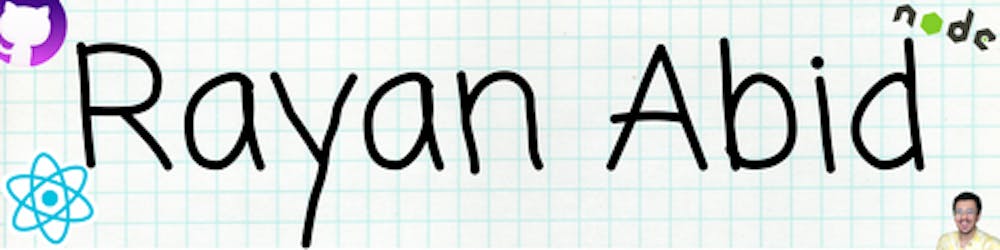Welcome, aspiring cloud enthusiasts! 🚀 Have you ever been in a situation where you want to create an account on AWS but don't know how? If you're ready to embark on your cloud computing journey with AWS, you're in the right place! Setting up your AWS account is a breeze, and I'm here to guide you through the process step by step. Let's dive right in!
Visit the AWS Account Setup Page:
First things first, head over to the AWS website and click on the signup button to create your account. You can find the signup page Click here.
You should see this screen.
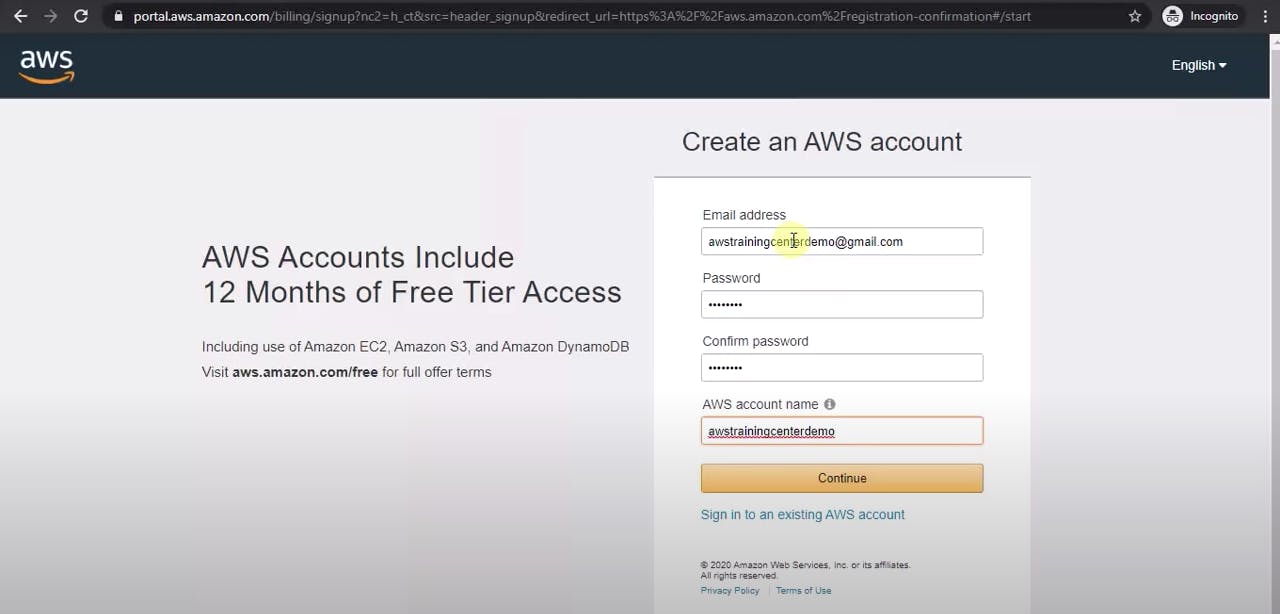
Screen 1: Contact Information
Once you're on the signup page, you'll be prompted to enter your basic contact information. Fill in the necessary details and hit that delightful 'Continue' button. AWS values your privacy and security, so rest assured, that your information is in safe hands.
Screen 2: Payment Information
Next up, it's time to set up your payment method. Providing your payment information is essential to unlock the full potential of AWS services. Don't worry, AWS uses secure encryption methods to keep your data safe. After entering your payment details, click 'Continue' to proceed.
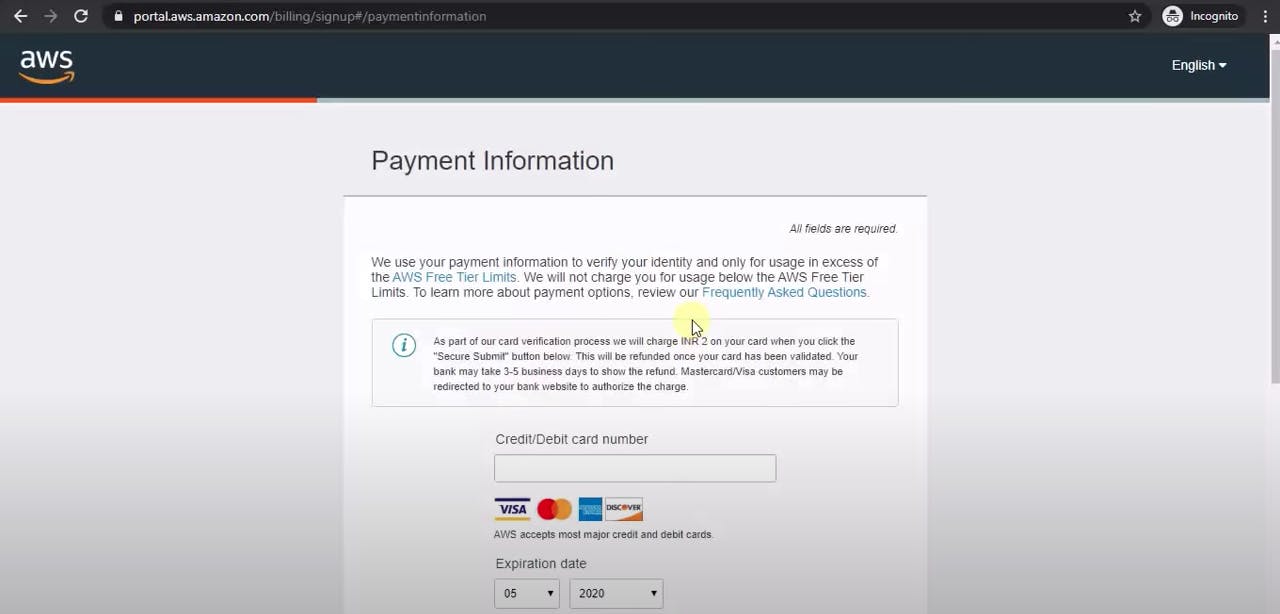
Confirm Your Identity
To ensure your security, AWS will send a One-Time Password (OTP) to the mobile number you provided. Simply enter the OTP on the screen to confirm your identity. It's an extra layer of protection to keep your account safe and sound.
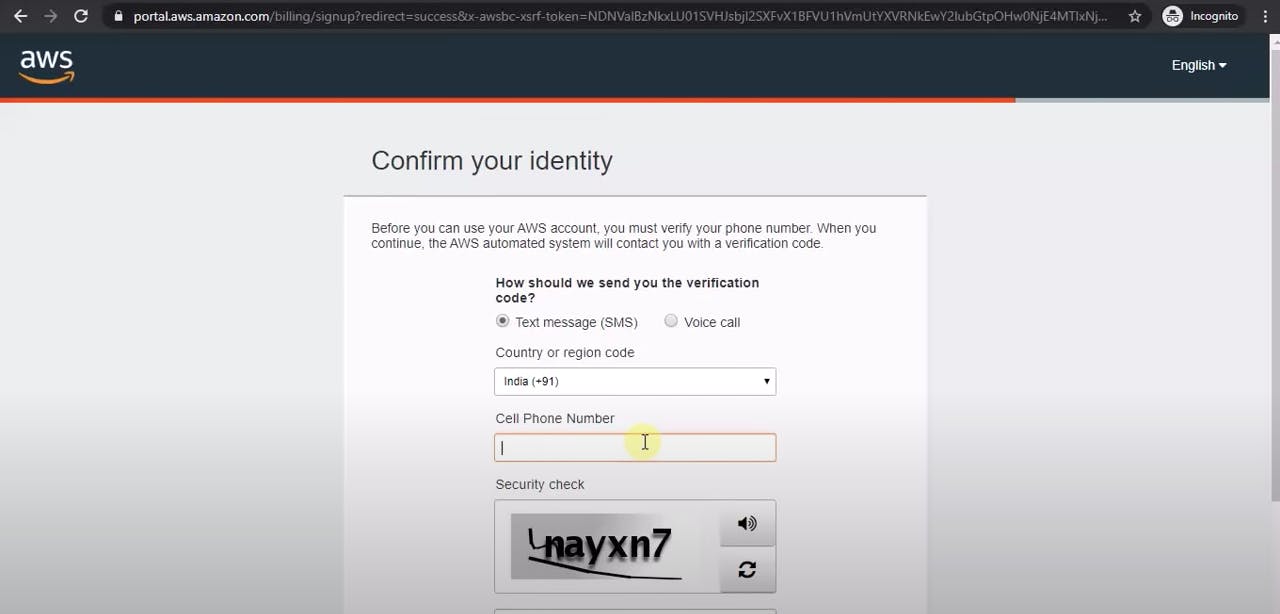
After entering the provided information you will receive an OTP on the provided number.
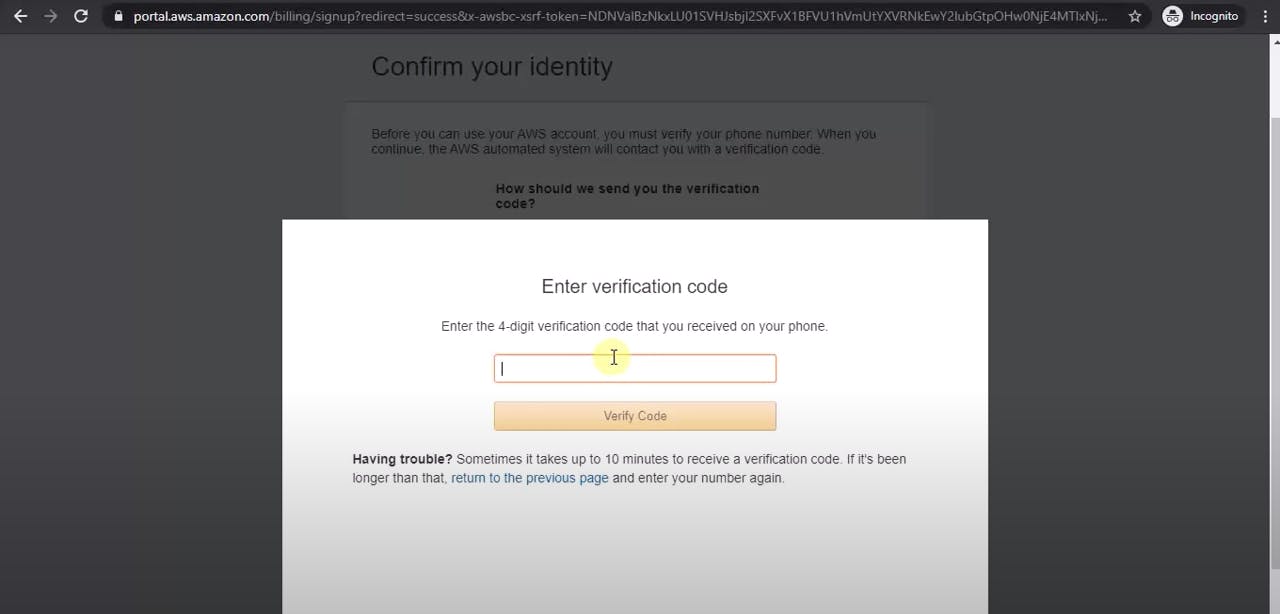
Choose a Plan
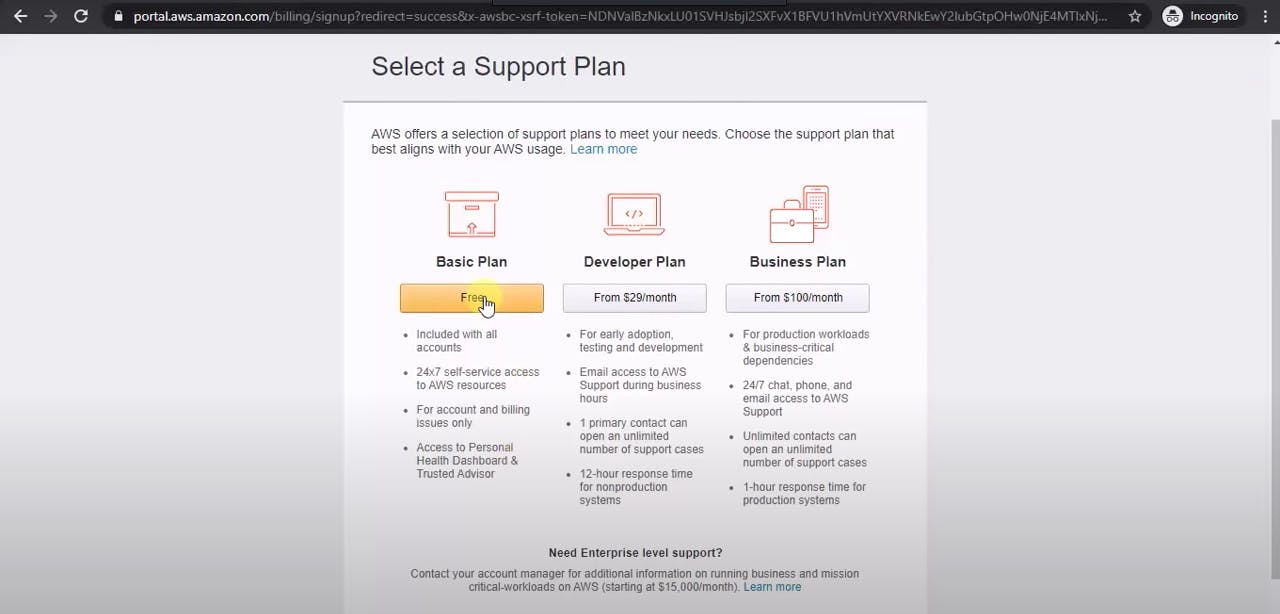
Now comes the exciting part – choosing your plan! If you're just starting out, the free plan is a fantastic option. Once you've selected your plan, click on 'Sign into the console' to move forward.
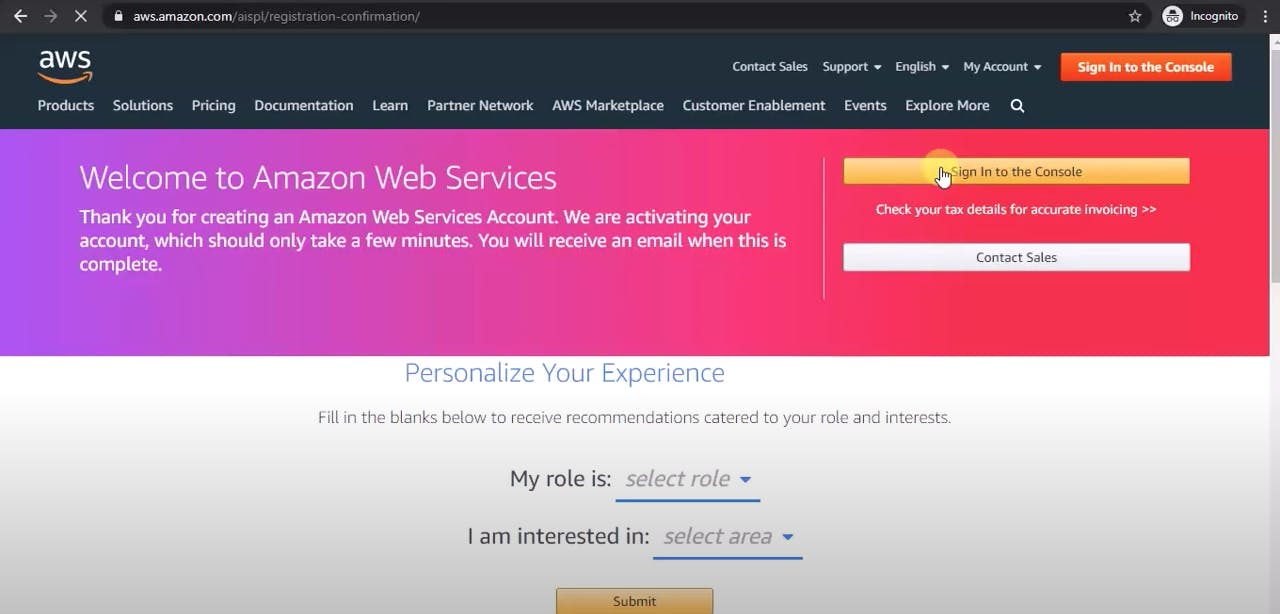
The Last Steps
Almost there! After choosing your plan, you'll need to enter the email address you used during the signup process. Click 'Next' to proceed. Then, enter your chosen password and click 'Sign in'. Voilà! You're in.

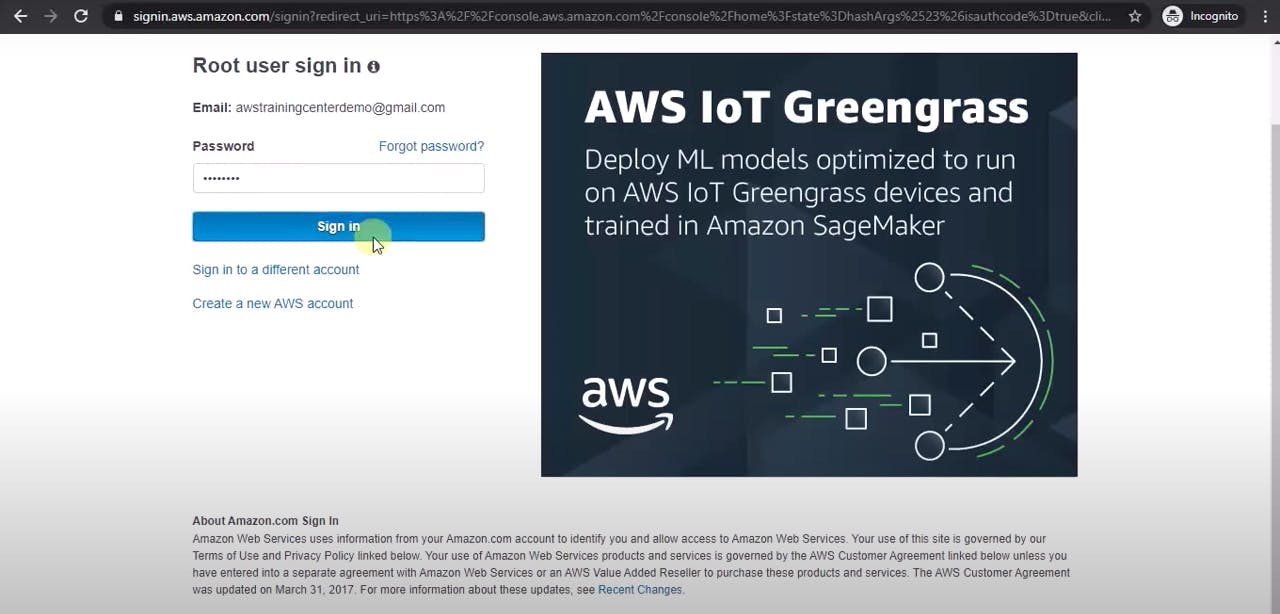
Welcome to Your AWS Dashboard!
Congratulations are in order! 🎉 You've successfully created your first AWS account. Take a moment to explore your brand new dashboard. From here, you can access a myriad of AWS services, launch instances, and dive into the world of cloud computing.
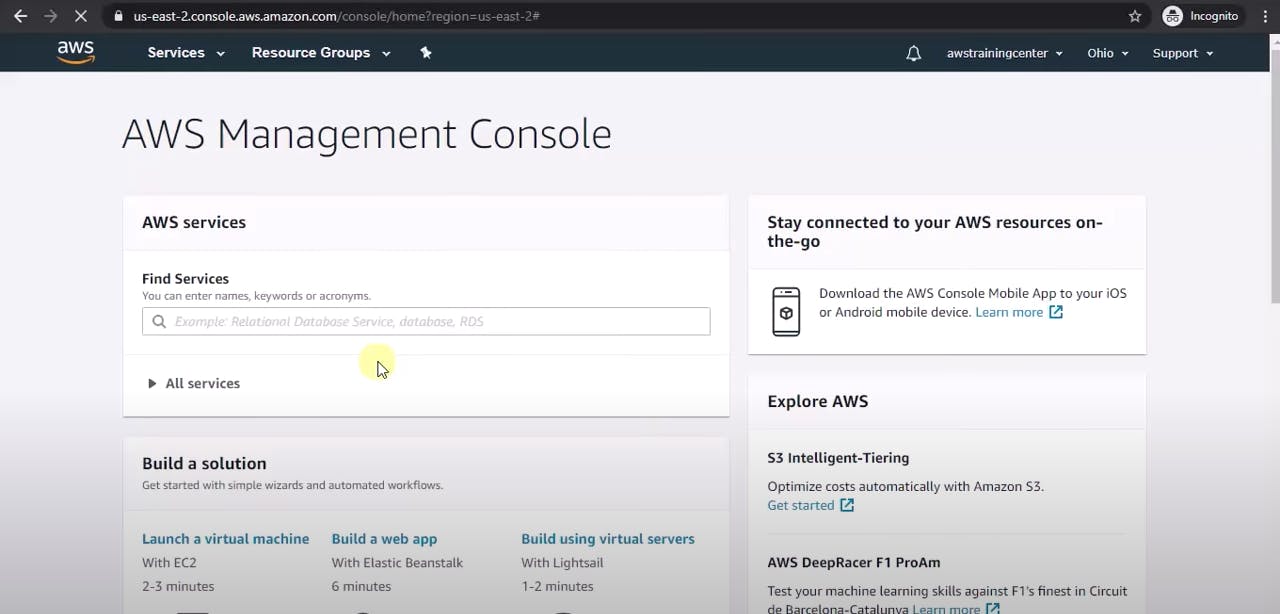
And there you have it, your step-by-step guide to setting up your AWS account. Now that you're all set up, get ready to unleash the power of AWS and explore the endless possibilities that await you in the cloud! Happy cloud computing! ☁️
If you want to learn how to set up S3 visit this link.
Thank you.
#AWSMagic #CloudComputing #TechTutorials #AWSBeginner #DigitalTransformation #CloudJourney #TechInnovation #AWSAccountSetup #CloudEmpowerment #EasyTechGuide #CloudAdventures #AWSExploration #InnovationInTech #StartWithAWS #CloudPioneer #DigitalFuture