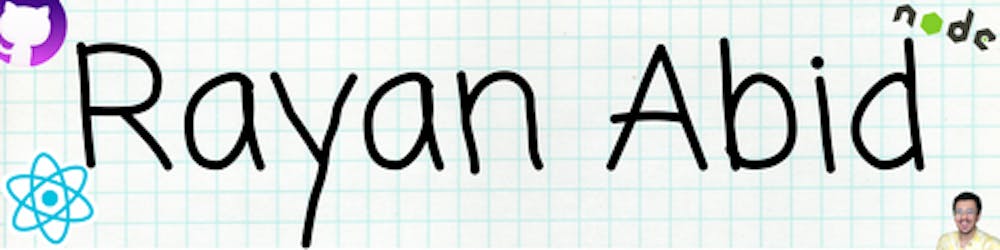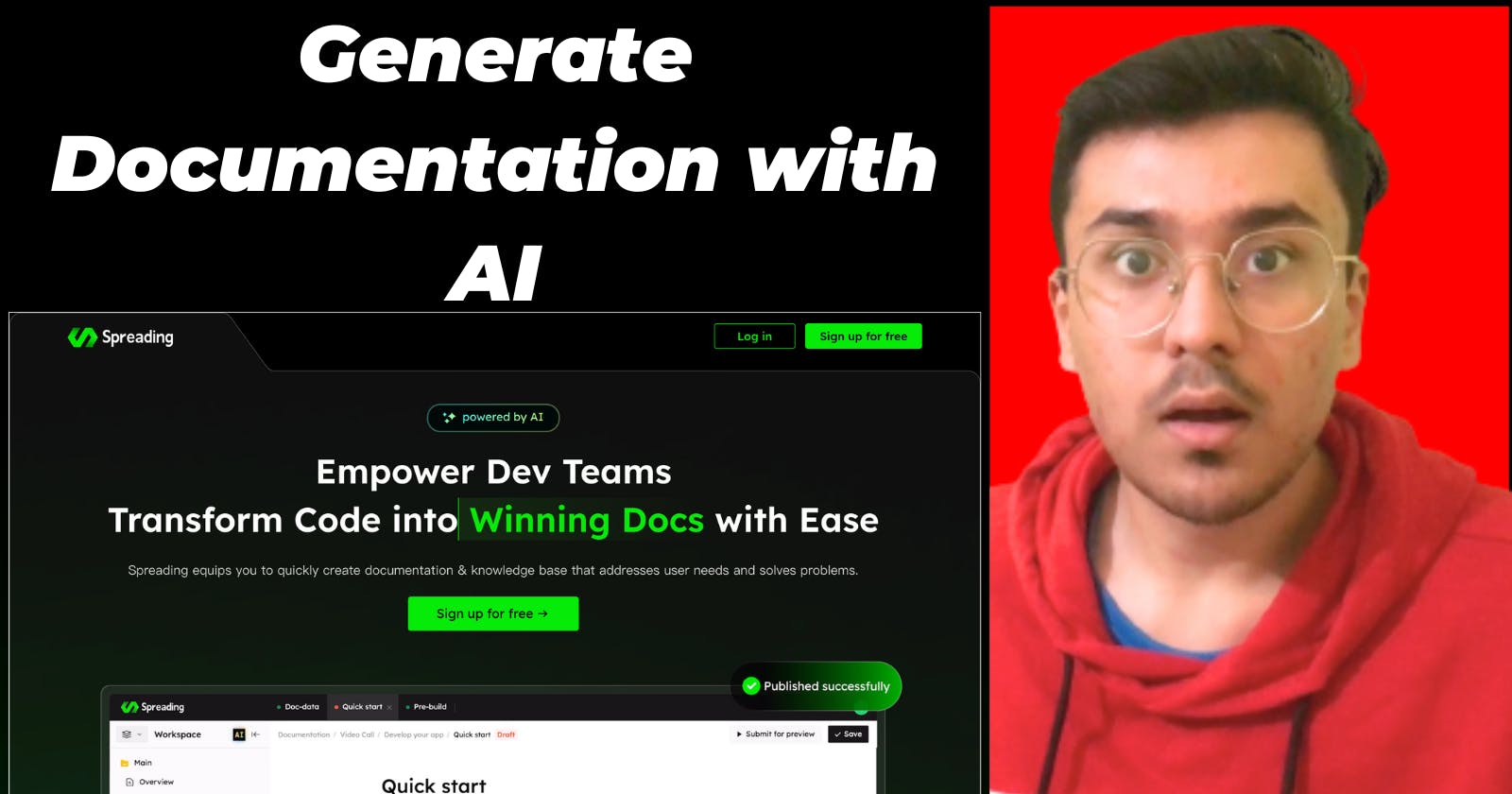Introduction
What's up my fellow brogrammers have you ever been assigned to write documentation for a project and don't know where to start or do you like many developers just hate the thought of writing documentation then boy do I have the solution for you.
Let me introduce spreading ai an AI-Powered Knowledge Base Platform for Developers, which makes it easy to build a self-service knowledge base for your customers and developers.
This powerful tool will help 10x your productivity and save you a lot of time. and the best part is that it is 100% free
Getting started
Spreading AI is very easy to get started with it's as easy as pressing the follow and the like buttons 😉.
Just go to this link and press the sign-up button.

Enter your details and name your workspace. I named mine Rayan Abid's workshop.

You will be navigated to this dashboard, Where you can see all of your Spaces and projects.
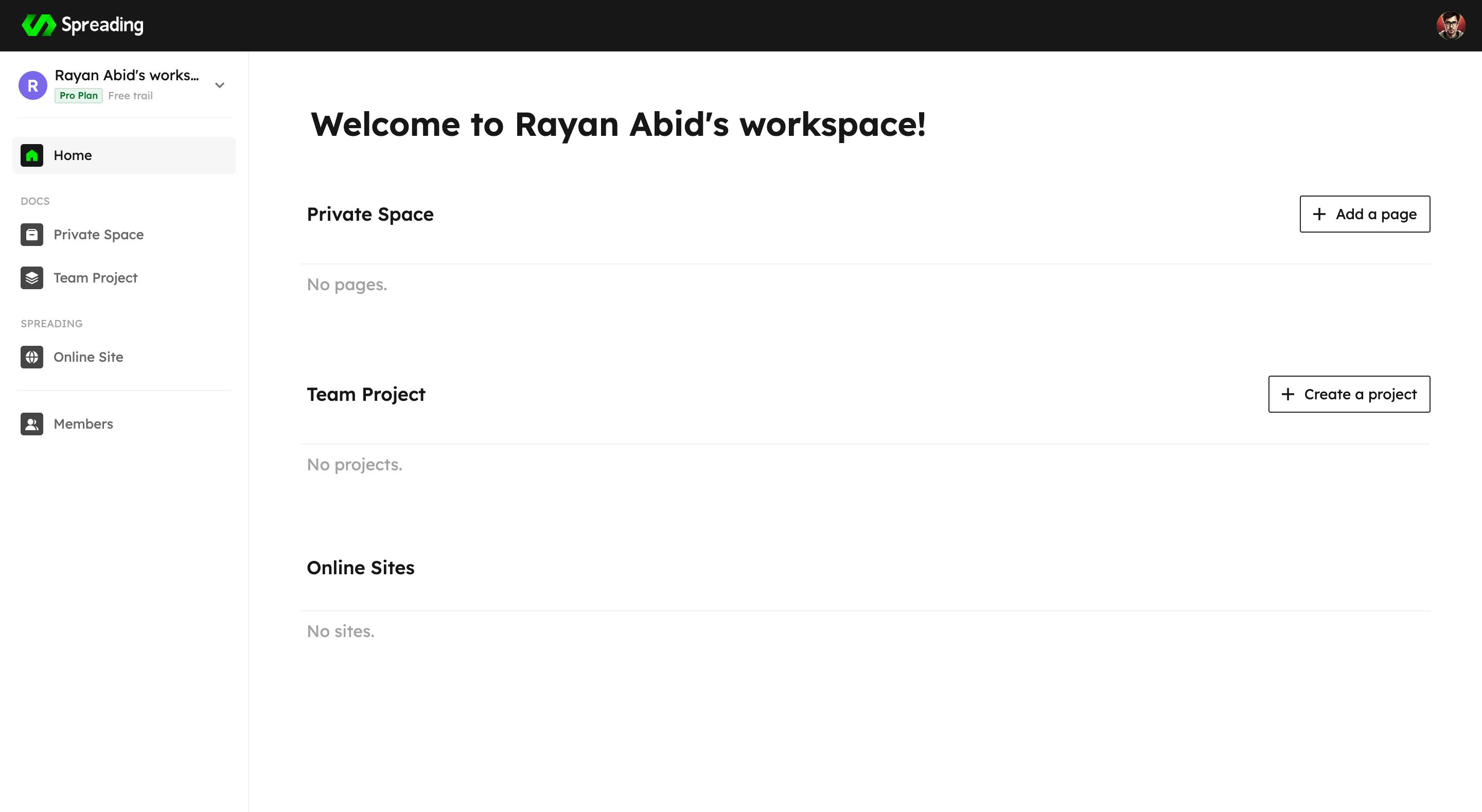
Click on the add page button and generate a page in the private space.
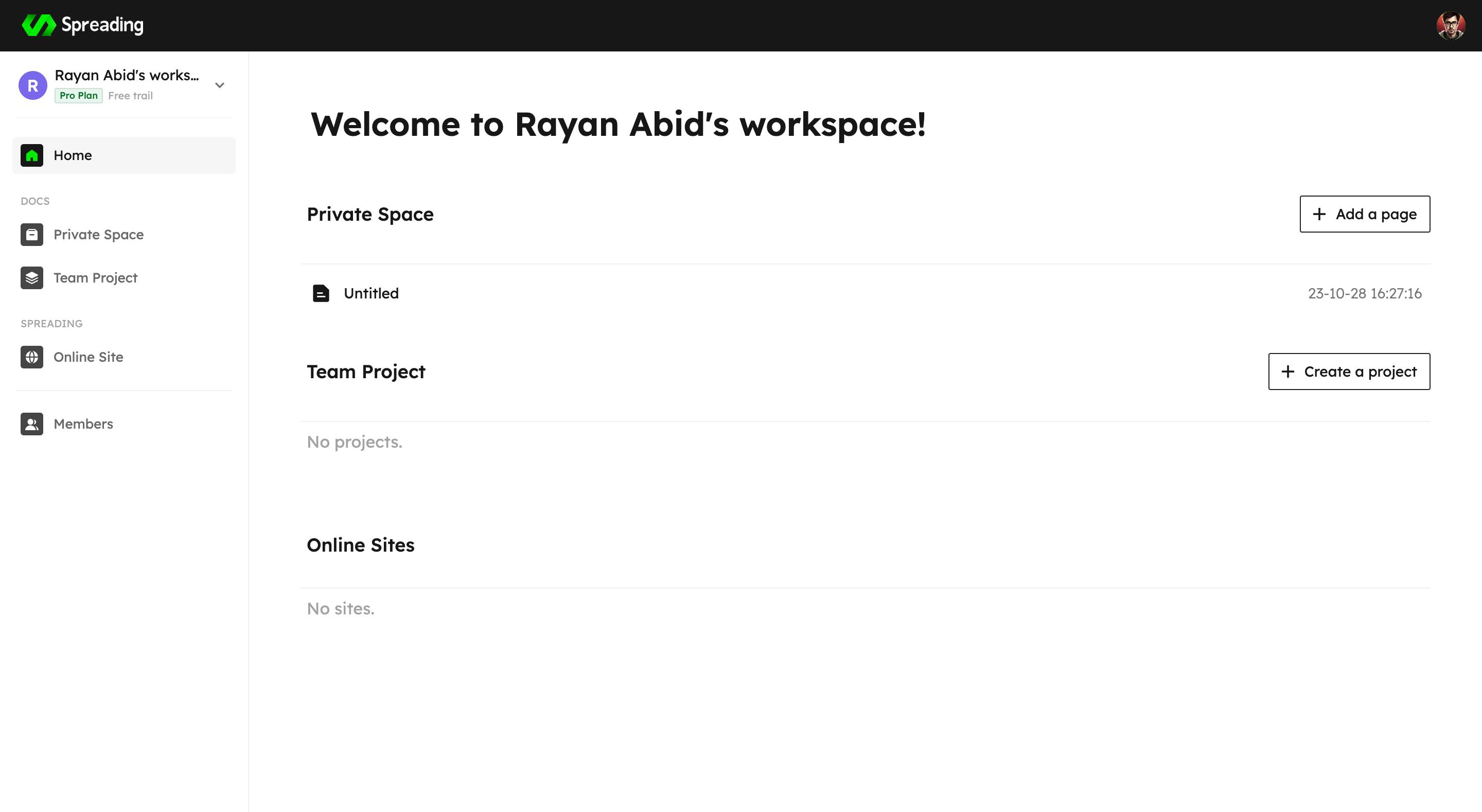
Now this is where all of the magic happens.

Now let's take a look into some of the features of spreading ai.
Generating documentation from code.
This has to be my favourite feature of spreading ai as you can just add your code sample and it will generate the documentation for you.


As you can see in the image above we have 5 options to choose from I'm going to choose the feature explanation type and enter my code from my Nodejs Starter video. You can check it out if interested.
So after Adding the code click generate.

and here you go it has generated the doc for me explaining the code that I had. Isn't it great?
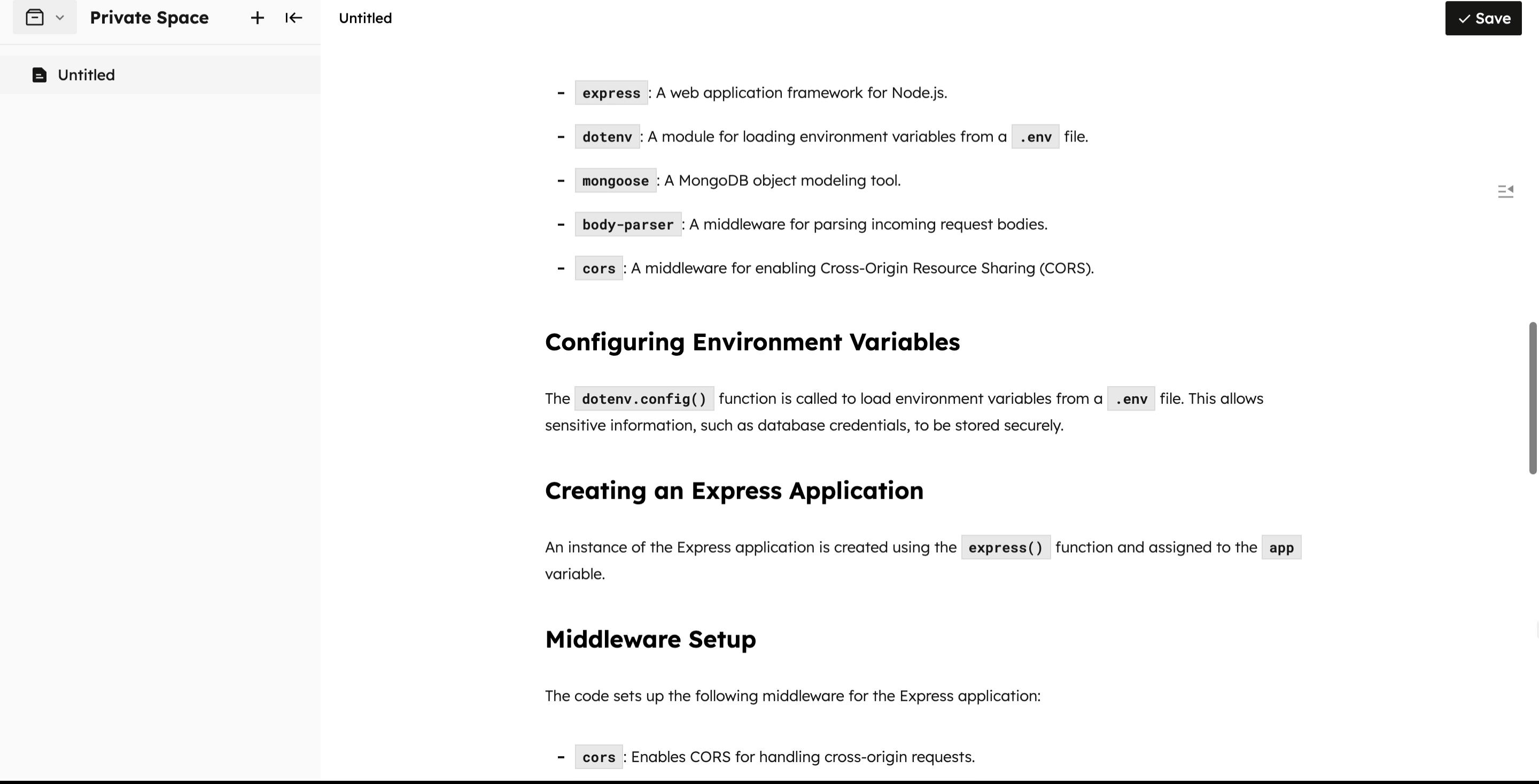
Generate outline
So you might be in a situation where you might just need an outline for your documentation. spreading ai can help you in this situation as well. Just create a new page. Now when in editing mode select the generate an outline option.
Explain a bit what you need the outline for. You can see the info that I entered below and click generate.

And Voilà the outline has been generated.

Generating a directory
The last but not the least feature that we are going to talk about is generating a directory. This feature is my favourite as you can generate al the directories that you might need.
Press the plus icon and select the option of Generate Directory

You should see a modal like this. Enter the details about the directory

And just like magic it has generated the directory.

Click apply and it will be added to your Private Space
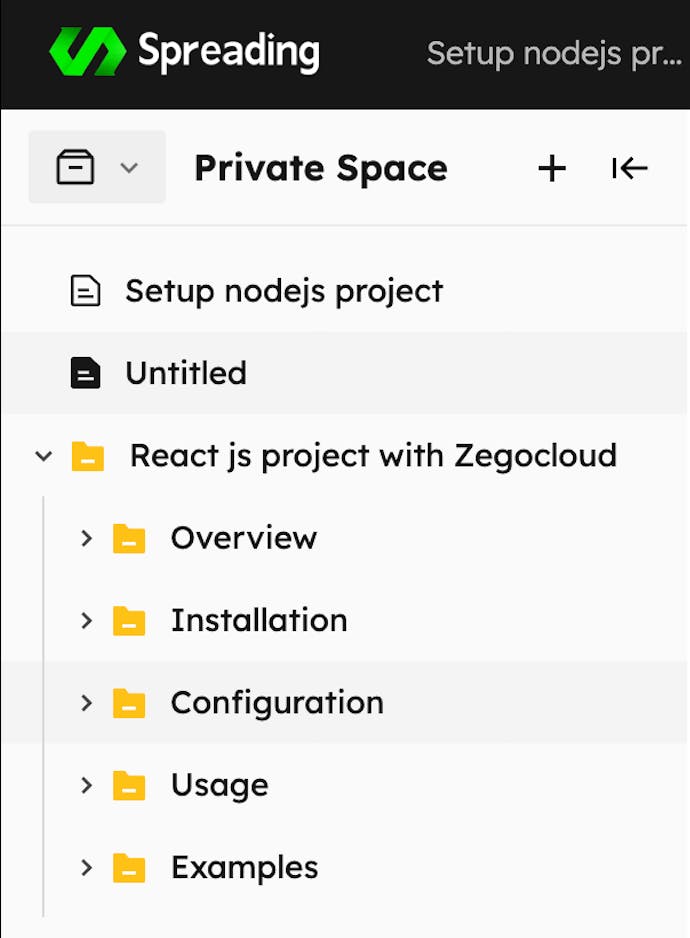
Now you can use this and update the docs if you want to.
Making a public doc
To make a public doc first you will have to create a new project under teams. Go to homepage and goto the teams page.
Click on Create a new project enter name of project and click Save

Then go to the doc that you want to host. Move the project under the Project that you just created.

You should be able to see your doc under the team projects

Go to the online site link and click on create a site.

Enter the details and click save

And that's it you have successfully hosted your document. It might take a few minutes for it to get hosted.
Conclusion
That's it. using spreading ai is very easy and very useful as it makes it easier to focus on things that we love the most which is developing, and there is no excuse in not using this as it totally free as well. I know I'm going to be adding this to my workflow.
If you use it to create any documentation please share the link in the comment section as I would love to see what you guys have generated.